How to manage your server's firewall in Plesk
This guide will show you how to configure your server’s firewall to allow access to a specific service such as FTP, MySQL or SSH.
Manage your server's firewall
Log into your Plesk Control Panel and browse to Tools & Settings in the left-hand sidebar.
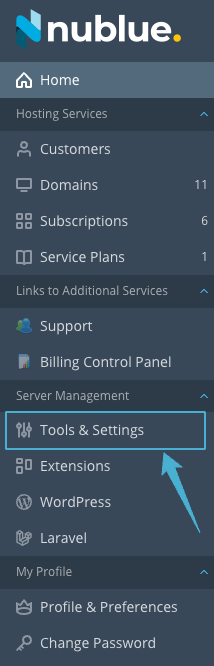
Select Firewall.
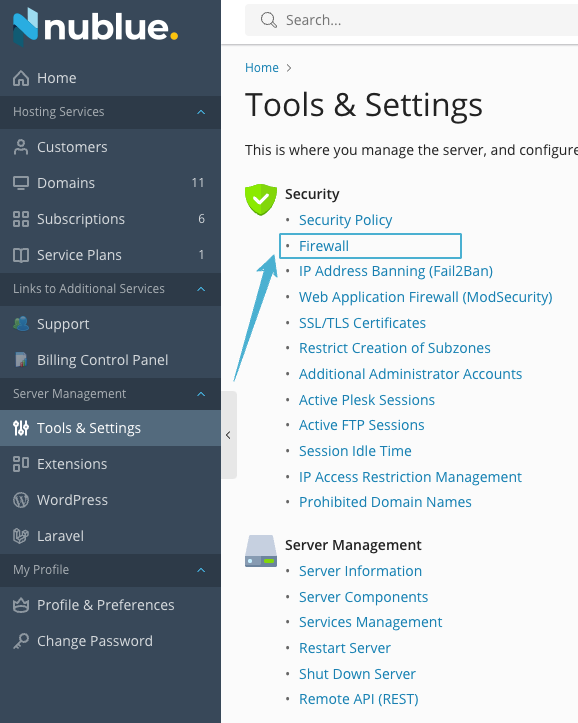
From here you can see your current firewall configuration, for example:
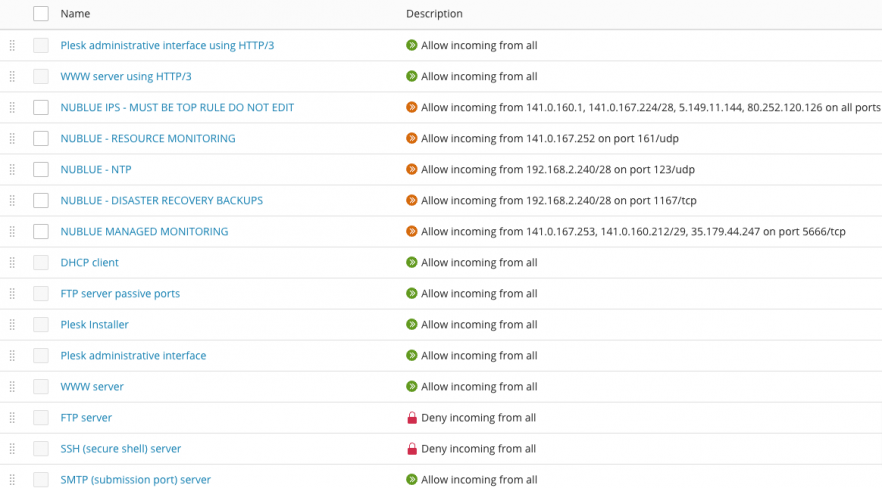
You can begin to edit your firewall configuration by clicking on the firewall rule you wish to amend. In this example, we’ll modify the rule for SSH (secure shell) but the same process applies for whichever service you need to edit. By default this rule is set to Deny access.
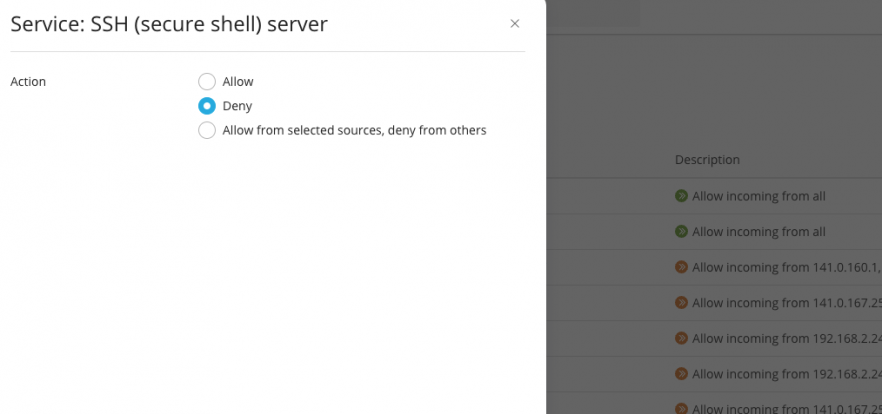
You can now choose what changes you wish to make to the Firewall rule. For security reasons, we would strongly advise to only allow access to users you want have access to the service and prevent access against to anyone else.
Should you choose the Allow option for services such as FTP, MySQL and SSH because this will allow access from any IP, potentially leaving your server open to attack. If you select Allow from selected sources, deny from others you can proceed to add your current IP address (find out your IP by visiting this page) or the IP address(es) of anyone you wish to grant access to.
If you don’t have a static IP address and require one, you could speak to your ISP to see if they can provide you with one or look into purchasing a VPN solution. If you’re not connecting from a static IP address, you’ll need to revisit this menu to update your rule when your dynamic IP address changes to ensure that you’re still allowed access.
You can then enter your IP address (or addresses, if you need to allow access for a range of multiple users) then select Add and OK. In this following example, I’ve used a dummy IP address (123.123.123.123).
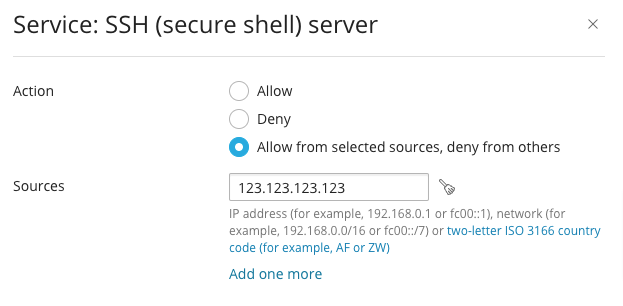
It’s also possible to setup geo-location blocking within Plesk using the two-letter ISO 3166 country codes should you wish to allow or deny access to selected countries to the server too.
Following any change to your firewall, you’ll need to confirm them by clicking on Apply Changes…
… and then on Activate.
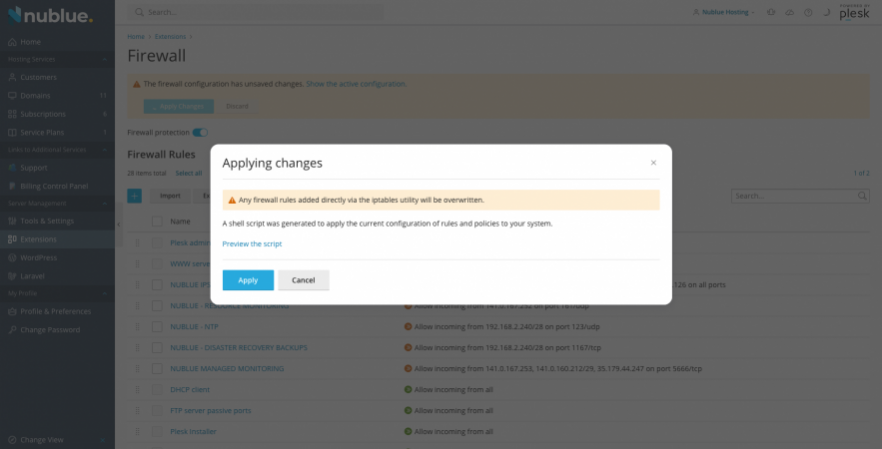
Following this your firewall should be updated correctly but you can check that the configuration is correct in the Firewall main page.
And you’re done! You should now be able to proceed to SSH into your server. You can use this same method for managing any of the other rules in your firewall.
